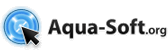Topics
-
-
- 46 replies
- 431.1k views
-
- 22 replies
- 171.4k views
-

-
-
-
-
-
- 34 replies
- 124.7k views
-

- 17 replies
- 17.4k views
-
-

- 786 replies
- 256.8k views
-
- 5 replies
- 14.5k views
-
- 9 replies
- 47.7k views
-
- 18 replies
- 49.5k views
-
- 38 replies
- 61.6k views
-
- 130 replies
- 100.6k views
-
- 40 replies
- 42.1k views
-
- 6 replies
- 60.7k views
-

-

- 400 replies
- 160.7k views
-
- 5 replies
- 91.2k views
-
-
-